- Why doesn’t my video play?
- Why does my video have to download completely before it starts playing?
- Why doesn’t this work with YouTube?
- I’m getting an error message “FFMPEG not found at /usr/local/bin/. You can embed existing videos, but video thumbnail generation and Mobile/HTML5 video encoding is not possible without FFMPEG.”
- How can I encode videos in directories protected by .htaccess passwords?
Why doesn’t my video play? #
Most of the time your video doesn’t play because it’s not encoded in the right format. Videos have containers like mp4, mov, ogv, mkv, flv, etc and within those containers there are video and audio codecs like H.264, MPEG-4, VP8, etc. The best option for this plugin is an mp4 container with H.264 video and AAC audio. It’s confusing, but there is a codec usually identified simply as “MPEG-4” of “MPEG-4 Visual” which is not the same thing as H.264 even if it’s in an mp4 container. mp4s with MPEG-4 video will not play in most browsers, and if you don’t use AAC audio you won’t get any audio. I highly recommend using Handbrake to make a file with H.264 video and AAC audio in an MP4 container.
Use MediaInfo to get really detailed information about your media files.
Why does my video have to download completely before it starts playing? #
mp4/m4v/mov files have something called a moov atom that gives the video player information about the content of the video (dimensions, duration, codecs, etc). Depending on the program you used to make your video, the moov atom can be at the beginning or the end of the file. Most video players will wait until they find the moov atom before starting playback. Otherwise it doesn’t know how to display the information it’s downloading. If it’s at the beginning of the file, playback starts very soon after the user hits the play button. If it’s at the end of the file, the whole video has to download before playback starts.
There are a number of ways to fix this problem. Most video encoding programs have an option like “Web optimized,” “Streaming,” “Fast start,” or “Progressive download.” Try to find and enable that option in your program. If you can’t do that, there are programs designed to move the moov atom to the head of the file. Try QTIndexSwapper for Adobe Air (cross platform), MP4 Faststart for Windows, or QTFastStart for Mac.
FFMPEG puts the moov atom at the end of the file, so this can be a problem. The plugin will fix this problem on newly encoded H.264 videos if you have a recent version of FFMPEG and enable the “movflags faststart” option in the plugin settings or if you have qt-faststart or MP4Box installed on your server.
Why doesn’t this work with YouTube? #
WordPress already has a built-in system for embedding videos from YouTube, Vimeo, Dailymotion, etc. Just put the URL into your post and WordPress will automatically convert it to an embedded video using oEmbed. You don’t need this plugin to do that. If you’re trying to generate new thumbnails from YouTube videos, I’m not going to risk Google’s wrath by providing that functionality. I’m not even sure I could figure out how to do it anyway.
I’m getting an error message “FFMPEG not found at /usr/local/bin/. You can embed existing videos, but video thumbnail generation and Mobile/HTML5 video encoding is not possible without FFMPEG.” #
This plugin can use FFMPEG or LIBAV to make thumbnails and create alternate video formats. Unfortunately most servers don’t have FFMPEG installed and most shared hosting plans don’t allow you to install FFMPEG because of the system resources it requires. You’re getting this error message because you don’t have FFMPEG installed in the most common directory. If you know you have FFMPEG installed on your server, you’ll need to find the actual path to the program and enter it in the plugin settings field “Path to applications on server”
Most of the features of the plugin will work without FFMPEG. You can generate embed shortcodes for your videos and make thumbnails on any host because that part of the plugin is JavaScript running in your browser. But without FFMPEG you won’t be able to automatically generate thumbnails or encode alternate formats on the server. If you don’t have your own VPS or dedicated server, Dreamhost is one of the few shared hosts I know of that has FFMPEG installed and available for users.
How can I encode videos in directories protected by .htaccess passwords? #
Enter the username & password in the plugin settings “FFMPEG Settings” tab, or use the “Embed from URL” tab and enter the URL in this format http://username:[email protected]/uploads/2012/01/awesomevid.mp4 in the Video URL field.